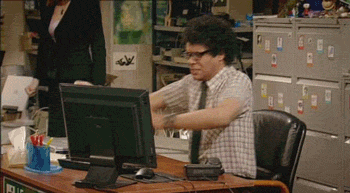- Skills School Forgot
- Posts
- Tech Tuesday | 7 Computer Tips You Should Know
Tech Tuesday | 7 Computer Tips You Should Know
Learn 7 helpful computer shortcuts to improve your internet experience. Become one with the power of the keyboard!
7 Beautiful Keyboard Shortcuts to Save Your Day
Don’t you love when you accidentally close an important tab? Maybe you’re a big fan of tracking down your wifi password from the back of the router… six rooms away. Or maybe you just want an easier way to rename files on your computer. No matter what genre of computer frustration you love most, this newsletter is going to outline some seriously helpful computer shortcuts. Enjoy!
These are going to be PC shortcuts. No Mac shortcuts today
1. Handling the “Tabs”
Reopening a Closed Tab
Don’t you love when you close out an important tab and have no idea how to get back to where you were? SURPISE, use this keyboard shortcut to reopen a closed tab
Ctrl + Shift + T
Opening a New Tab
Maybe you just want to open a new tab without using the mouse or trackpad to impress your friends.
Ctrl + T
2. Selecting All Content
Highlighting Everything on a Page
Maybe you want to highlight this entire newsletter and show your friends how cool and helpful the information is. If so, use this shortcut!
Ctrl + A
3. Undo Almost Any Action
Wish there was a way to delete your last sentence but you’re not typing on a word document? Have no fear, another shortcut is here. This one will undo the most recent action even reversing some file deletions (I’d recommend not testing this one out by attempting to undo a file deletion. Baby steps.)
Ctrl + Z
4. Renaming a Folder/File
When opening up your file explorer, instead of right clicking on a specific file and trying to hunt down the “rename” column, simply right click a file once and press F2 to edit the file name.
F2
5. Minimize All Windows
Maybe your boss walks into the room during a heated Facebook session or your boyfriend is trying to find out what you’re going to get him for his birthday. Use this shortcut to minimize all windows on all screens.
Windows Key + M
6. Searching Any Term On Your Screen
I use this shortcut every single day of my life and it probably has saved months of time. This feature allows you to create a search bar on your screen to search any letter, term, or phrase on your current viewed page. This tool is helpful to find specific people in a large address book or specific terms when reading an article.
Ctrl + F or F3
7. Quickly Lock Your Computer
If you’re in a rush and need to lock your computer back to your password screen then you can use this shortcut.
Windows Key + L or ctrl + Alt + Delete
Bonus Time!
8. Print Any Screen/Open Print Box
I really enjoy researching these shortcuts so here’s a bonus 8th tip. If you want to print any webpage or simply need to open the print command box, then use this shortcut.
Ctrl + P
Know Someone Who Would Love This?
The link below will take you to the magical land of learning also known as the landing page. If you were forwarded this email, you can receive this daily newsletter tomorrow by clicking that blue button below and sharing your email address.